Gifs in Keynote v6
So I love gifs. Maybe you know that by know if you read some of my other posts. One of the things I liked about Keynote was its ease of use on adding gifs. Sitting down with my new MacBook Pro I was eager to start a presentation I had coming up, but then Keynote ruined my day. The newest version (v6) doesn’t support dragging and dropping in gifs that automatically animate. They only appear as a static image and are treated as such. However, there does seem to be a work around!
Here’s how to get gifs working in your Keynote presentation!
Navigate to your gif in Finder
Make a duplicate of your gif and change the file extensions of the copy to “.mov”
Drag the duplicate into keynote
Click Optimize!
Now in the Inspector window, select “Movie.” Then make sure Repeat is in “Loop” mode and “Start movie on click” is unselected.
Boom!
It should just work. But sometimes… it doesn’t.
So here’s what to do…
First try to just drag and drop again. This solves the issue 90% of the time.
If that didn’t work, try dragging in the original gif
Select the “Image” tab in the inspector and click “Replace”
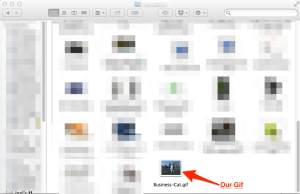
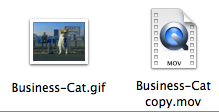

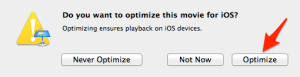
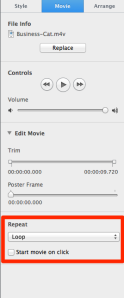


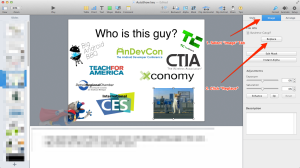

Thank you! This explanation was exactly what I wanted.